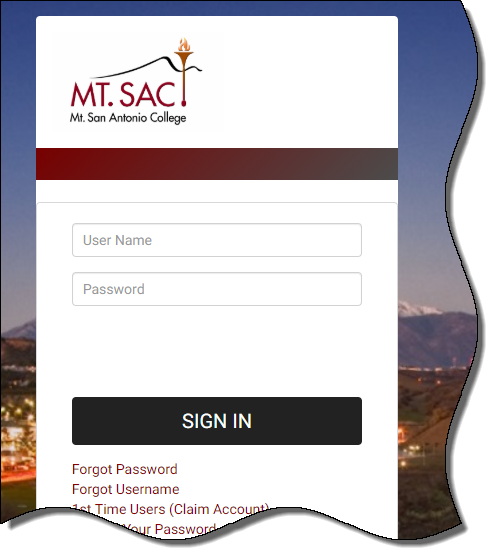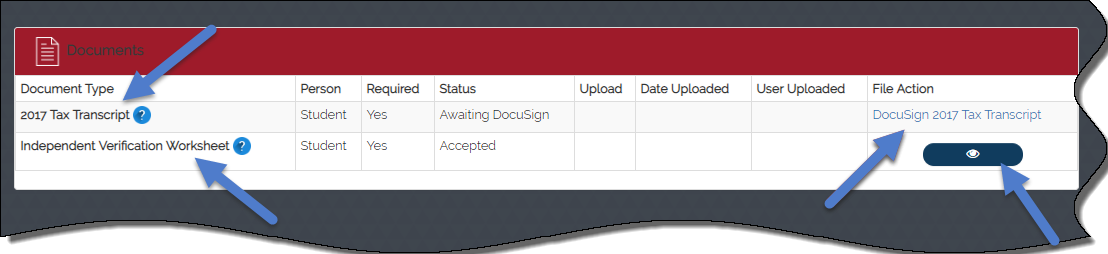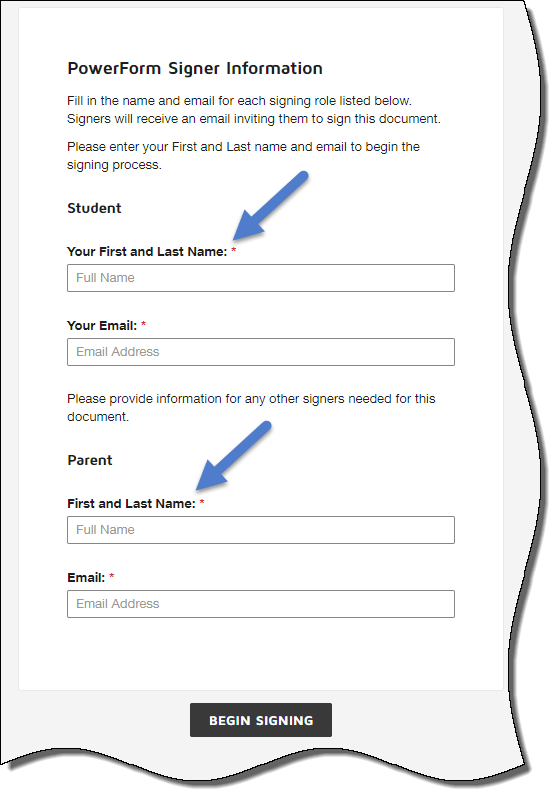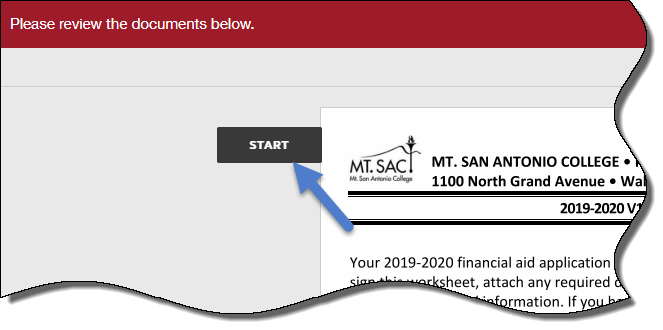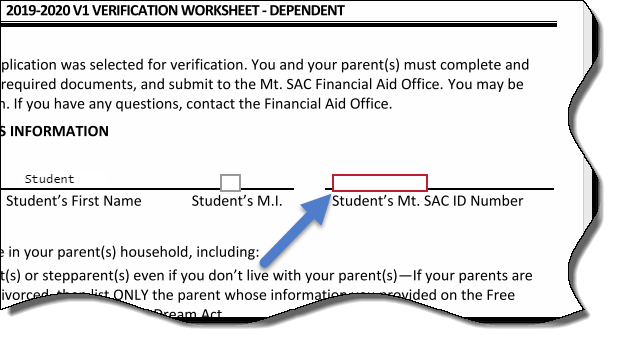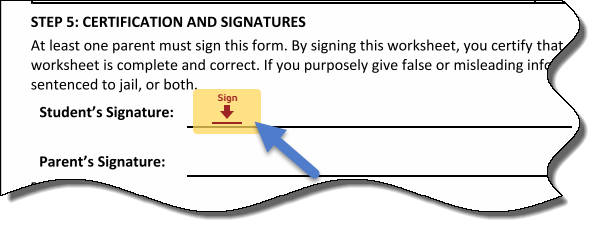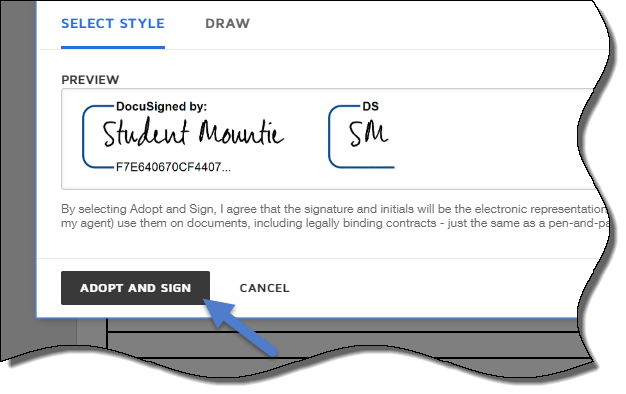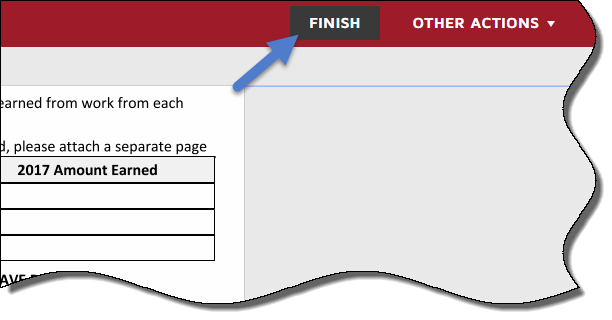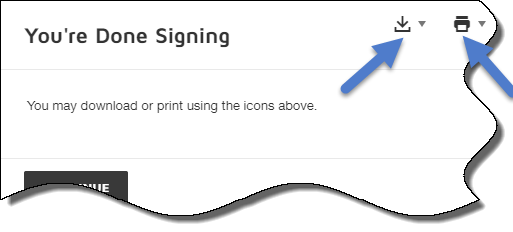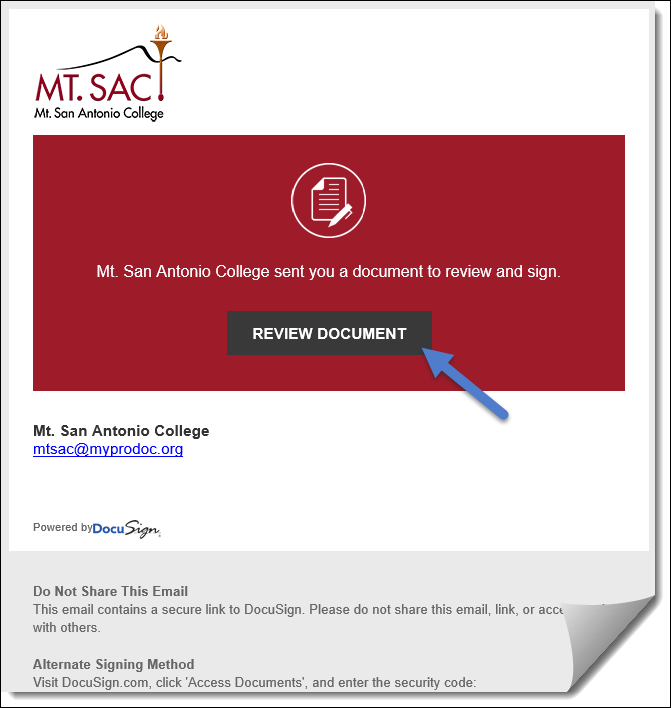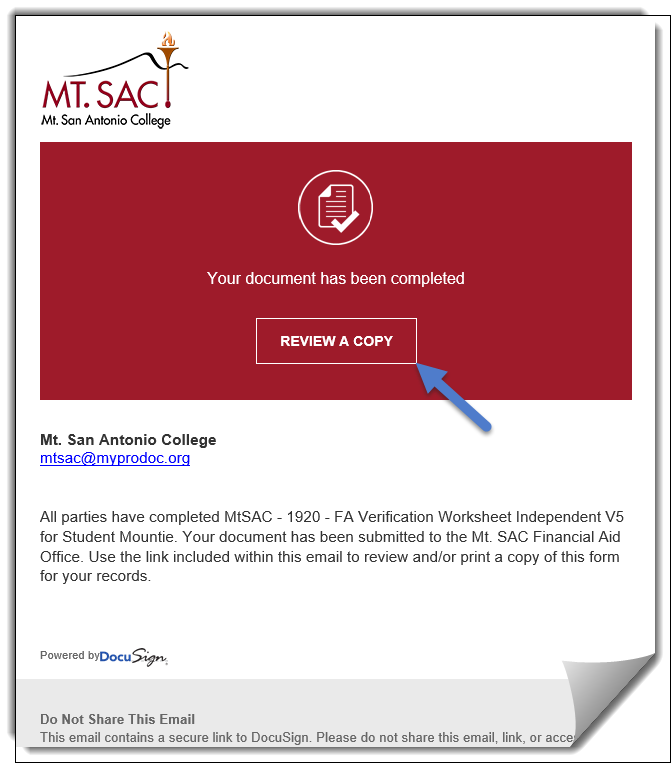ProVerifier+ & DocuSign
 &
& 
The Mt. SAC Financial Aid Department is excited to partner with ProVerifier+ to implement
DocuSign, an electronic signature service which enables users to quickly and securely
send and receive documents—such as financial aid verification forms—from any electronic
device.
Beginning Monday, April 22, 2019, financial aid applicants may receive a notification
email from Mt. SAC’s Financial Aid Office regarding additional documents that need
to be submitted. Using the Mt. SAC Student Portal, applicants will select the Financial
Aid Requirements link and automatically be routed to their external ProVerifier+ Student Dashboard—where they will electronically complete and sign the requested forms.
If an additional signer is required, applicants will have the option to provide his/her
email address to where DocuSign can send a secure link, requesting his/her signature
on the financial aid form.
By introducing ProVerifier+ & DocuSign into the financial aid application process, applicants can look forward to:
- Accelerated Response Times - Capability to route documents to multiple recipients, review forms, and sign documents
from electronic devices
- Practical Time Savings - Mobile, anywhere, anytime access
- Accelerated Workflow - Increased efficiency and cost savings through reduction in printing & scanning
- Increased Transparency - Reduced the risk of non-compliance through error proofing functionality, version control
and information security
- Tough Security Encryption - Encryption and audit trails ensure documents are tamper-evident
- Supported Sustainability - Reduced the amount of paper being used on campus
Accessible from anywhere, DocuSign replaces manual, paper-based processing methods
resulting in accelerated transactions that increase the speed of receiving results,
improve visibility and control, and streamline the Financial Aid application processes
for Mt. SAC students.
We hope this new partnership will make the financial aid process easier to complete!
For assistance in submitting required ProVerifier+ & DocuSign documents, click here.
-
- 1Log into your Mt. SAC Student Portal
Log into your Mt. SAC Student Portal. Scroll down to the Financial Aid Requirements section and select 2019-2020 Aid Year. Select the Requirements link to be automatically directed to your online ProVerifier+ Student Dashboard.
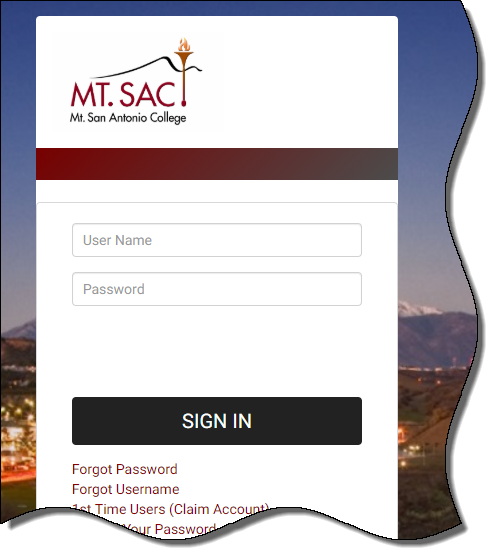
- 2View the Mt. SAC ProVerifier+ Student Dashboard
From the ProVerifier+ Student Dashboard you can view when a DocuSign document has been signed and linked
with your student account. From the File Action column, select the DocuSign link to complete and sign requested forms. You can also select the View icon to review
forms already completed.
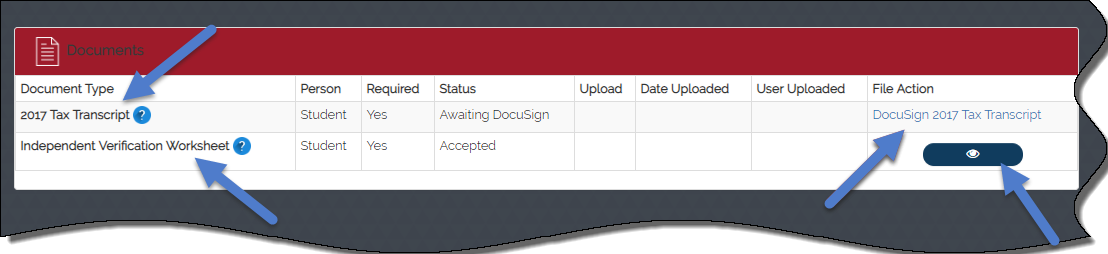
- 3Review the DocuSign Email
After clicking the DocuSign link from your ProVerifier+ Student Portal, your Web browser will open and you will be prompted to provide your
first name, last name, and email address before entering the DocuSign form. Dependent
Students will also be prompted to provide information for at least one parent. Please
note: dependent students cannot use the same email address for both the Student and
Parent Email fields.
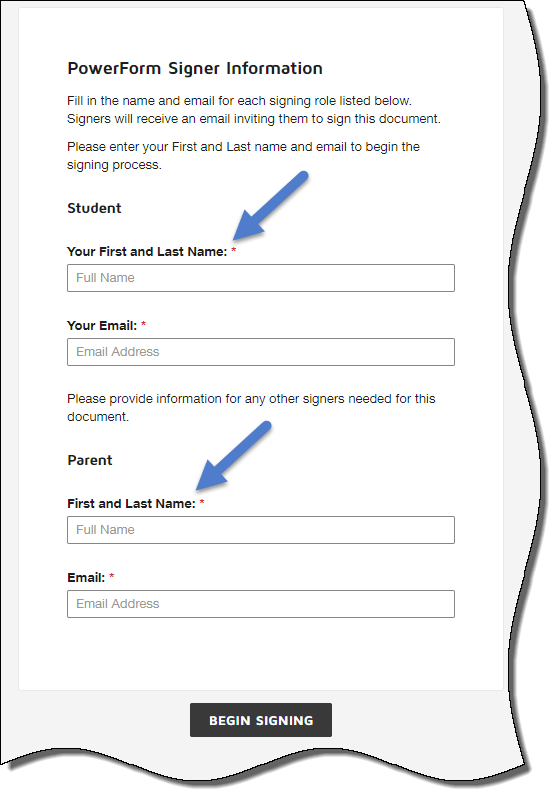
- 4Agree to Sign Electronically
Select the I agree to use electronic records and signatures checkbox, then choose the CONTINUE button to begin the signing process. ***Important! To view and sign the documents, you must agree to conduct business electronically***

- 5Start the Signing Process
Select the START button on the left to begin the signing process. Fields highlighted in red are required
fields. You are taken to the first required field.
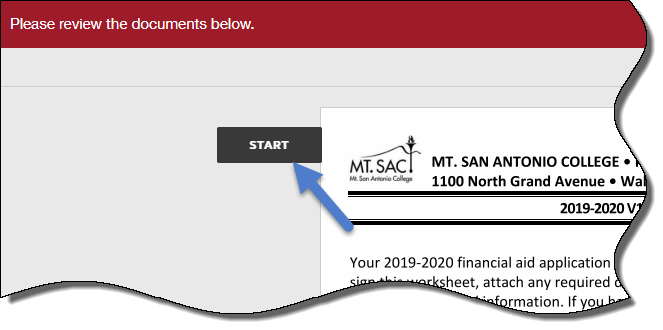
You can navigate to the each required field by selecting the NEXT button, using the Tab button on your keyboard to advance to the next field, or by selecting a field using
your mouse.
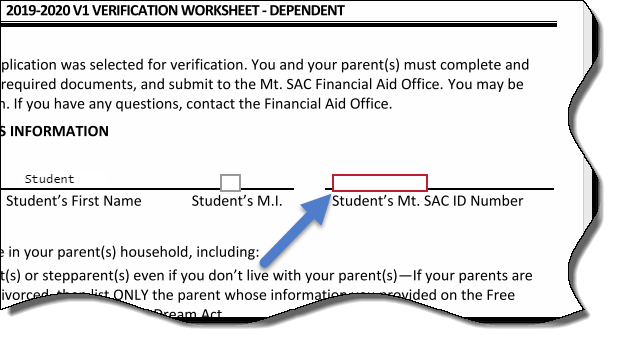
Select the Sign button.
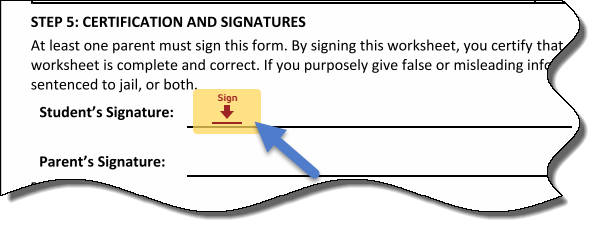
You are asked to ‘Adopt Your Signature’. A personal signature will be generated using
the information you provided. Select the ADOPT & SIGN button. Your adopted signature displays on the appropriate signature line.
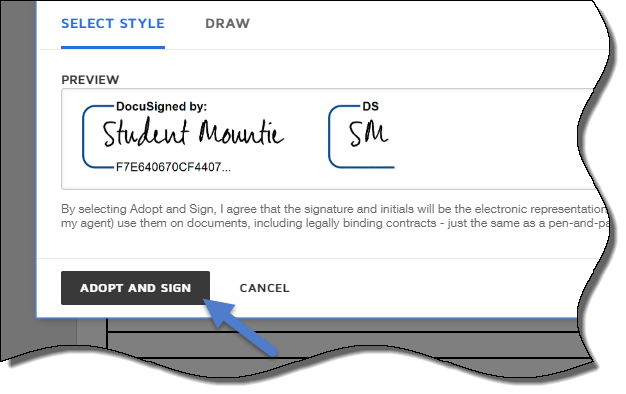
Select the FINISH button to complete your part of the DocuSign process.
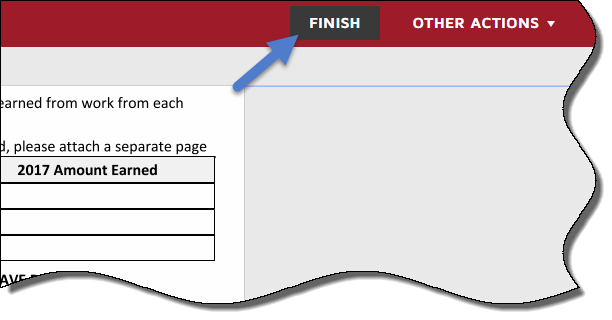
You can select the download or print icons to save a copy of the form for your records. If another Signers signature is
needed on the form, the additional Signer will receive an email notification notifying
them the form is ready for their signature.
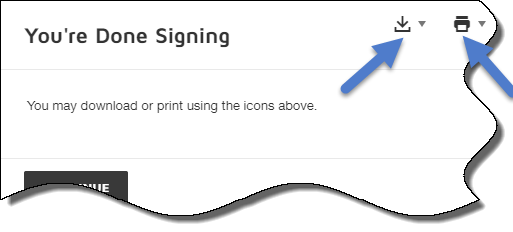
Additional Signers will receive an email notification that the form is ready for their
signature. By selecting REVIEW DOCUMENT, additional Signers can add their signature to the form.
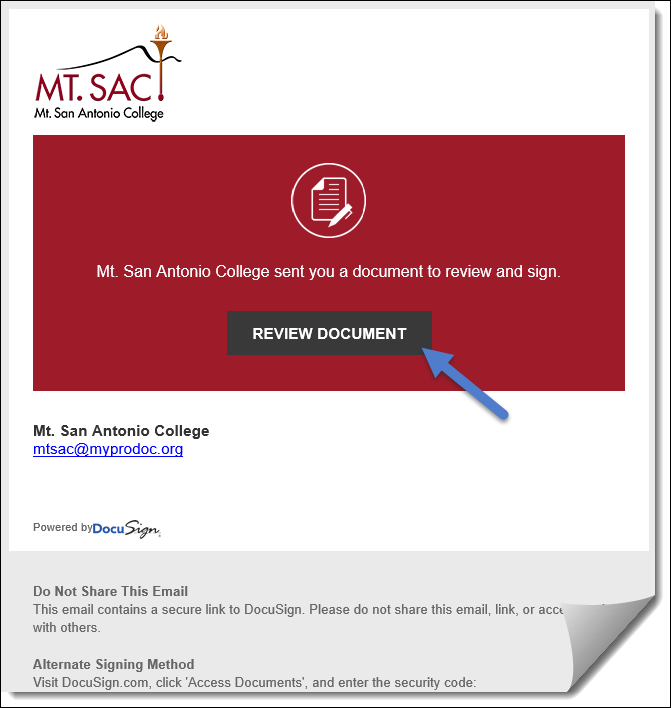
The student will receive an email notification that all Signers have signed the form
and the signing process is completed. Select REVIEW A COPY to review the completed form and/or to download/print a copy for your records.
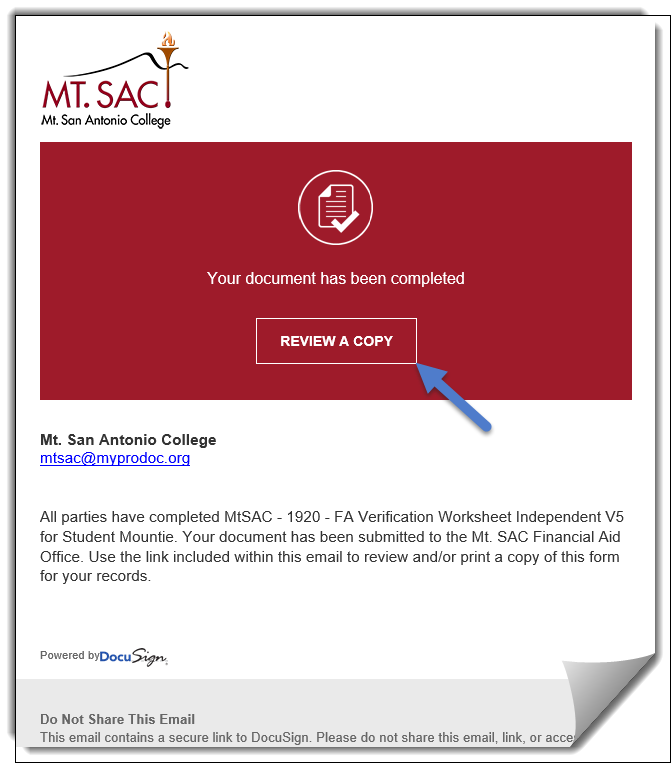
 &
&