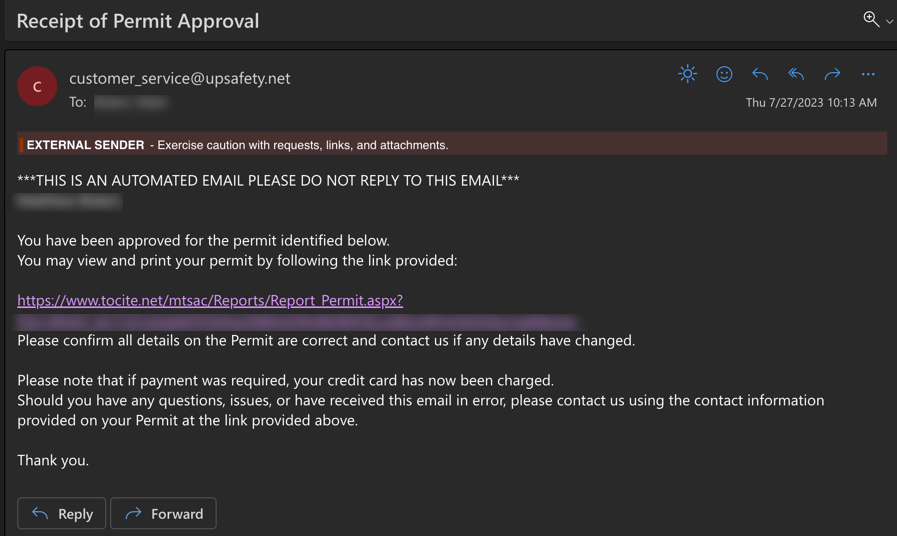Parking Permit Application Process for Faculty and Staff
- Visit the Parking Permit Application page and click “Purchase Permit”
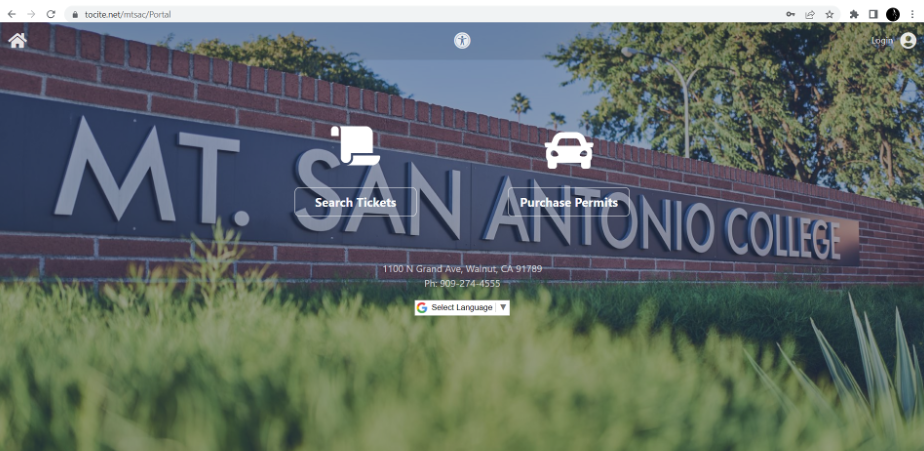
- Scroll down to Annual Staff Permit and click the “Register” button
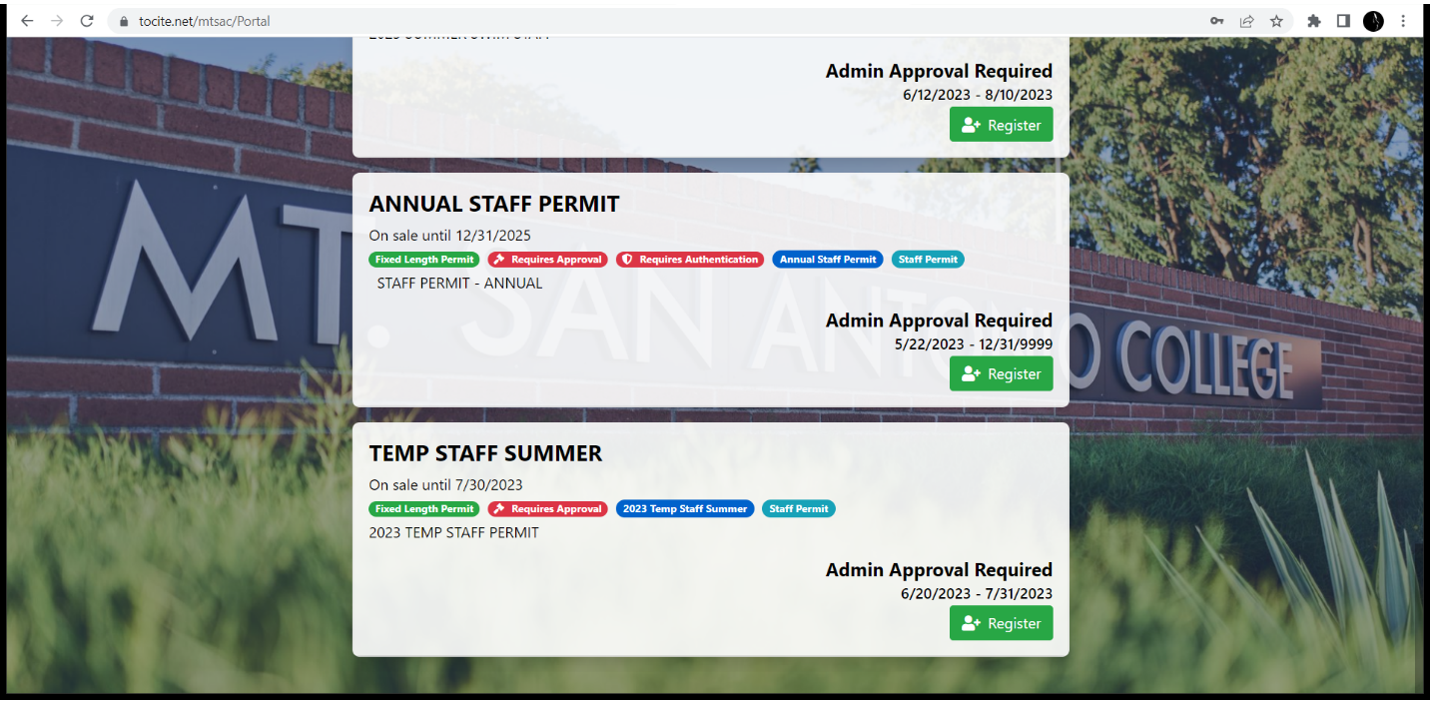
- Click “Create Account”
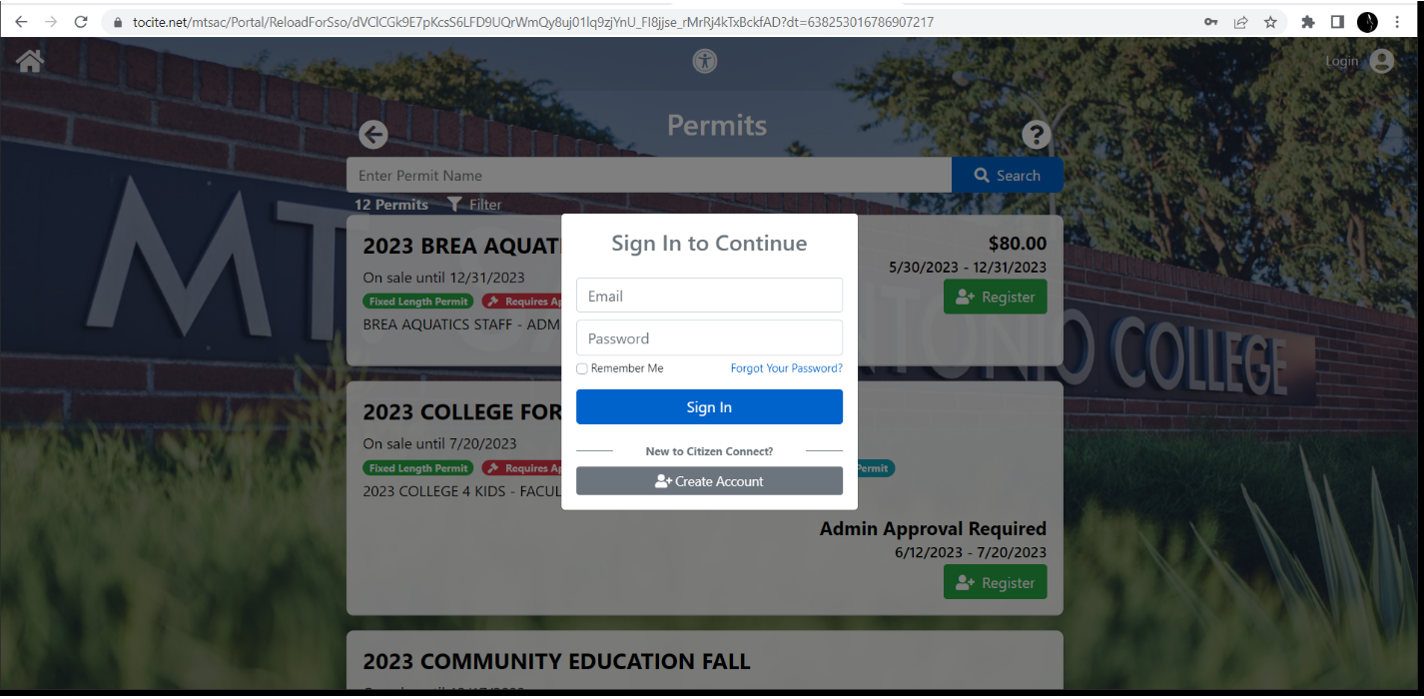
- Provide Name, Email, Password, and then “Create Account” bar
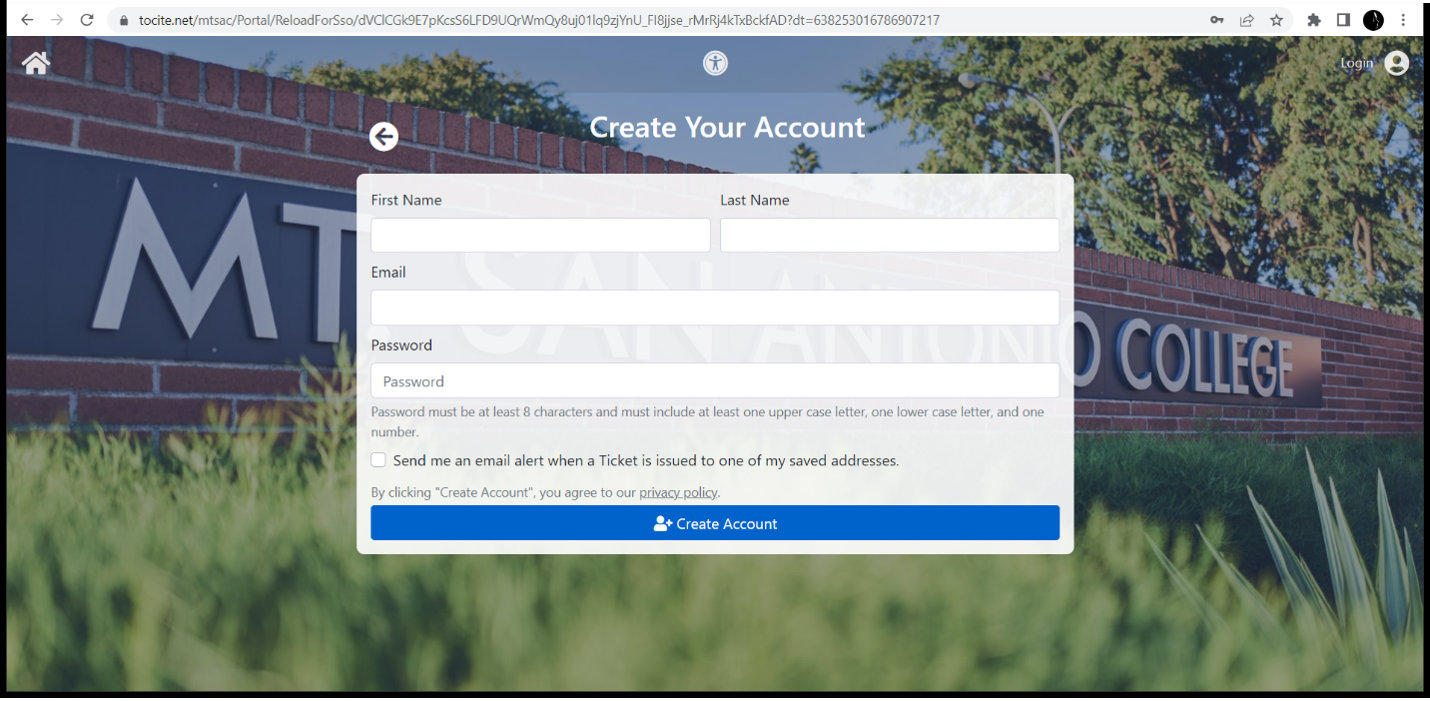
- After creating the account, check your email account for message from “customer_service@upsafety.net
– Citizen Connect: Email Confirmation” to confirm.
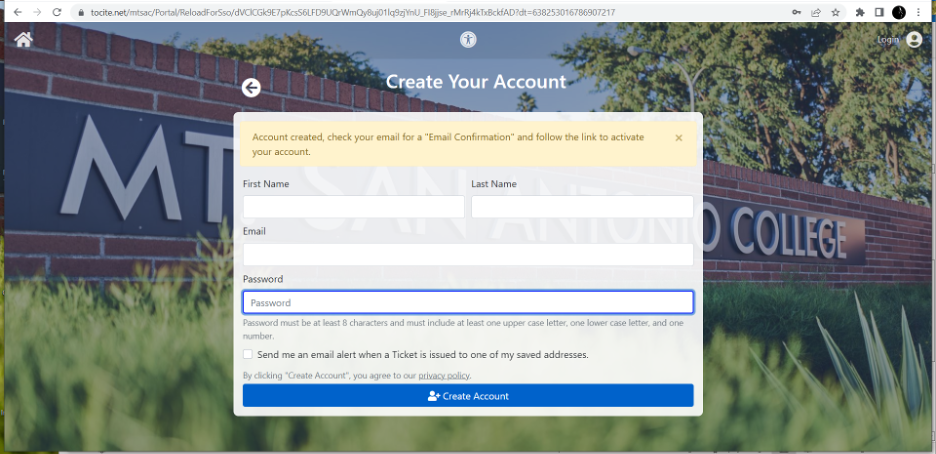
- Click “Confirm Email”
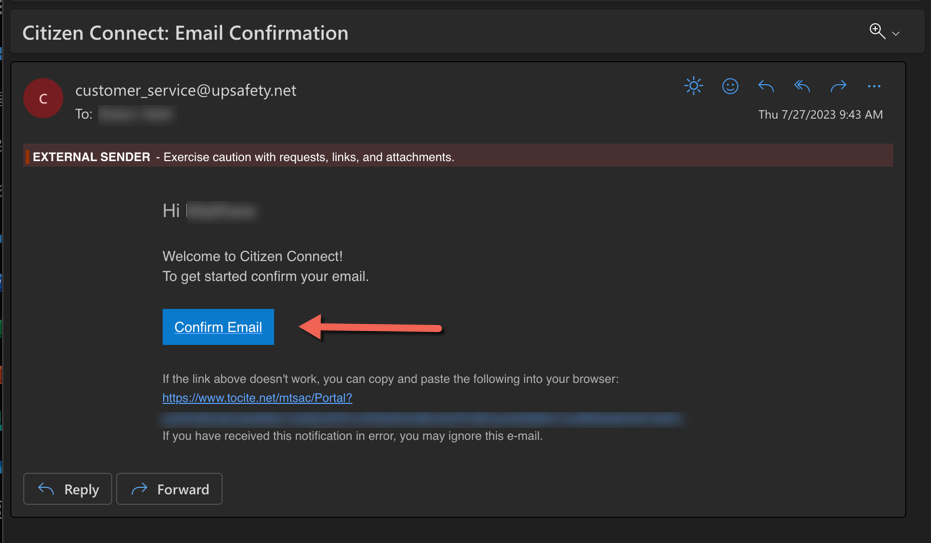
- Click “Sign In” into account
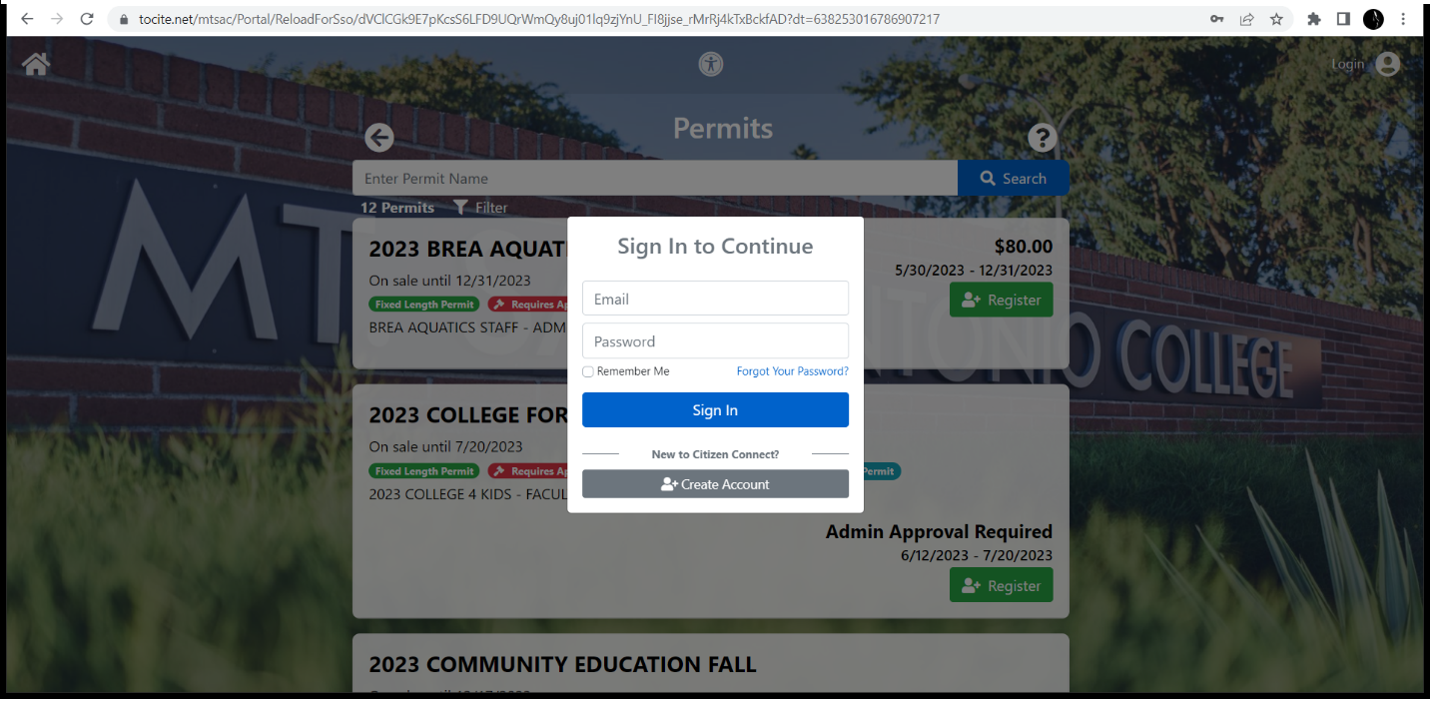
- Complete “Your Info” boxes – Name, Email, Phone #, A-number, Address, etc.
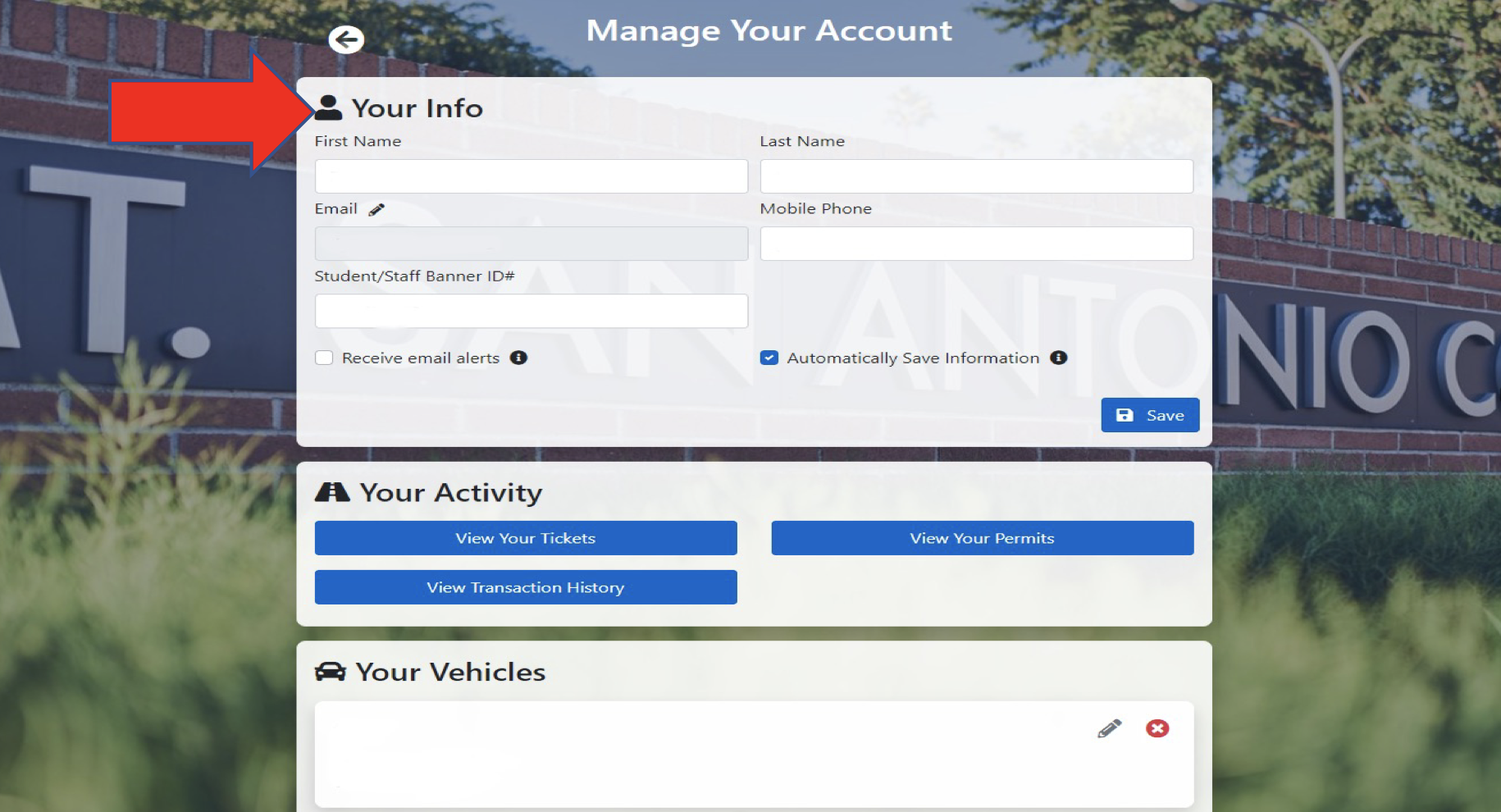
- Add your vehicle information.
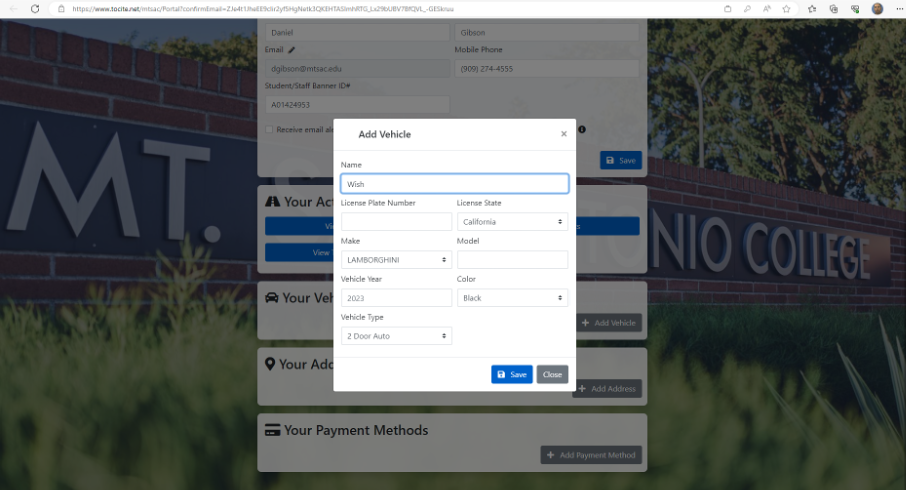
- Provide Address Information
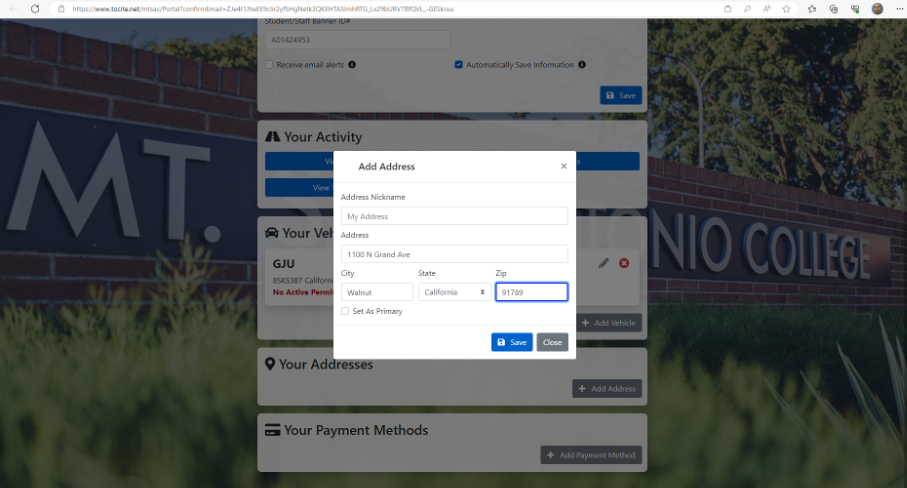
- Click “Register for Permit”
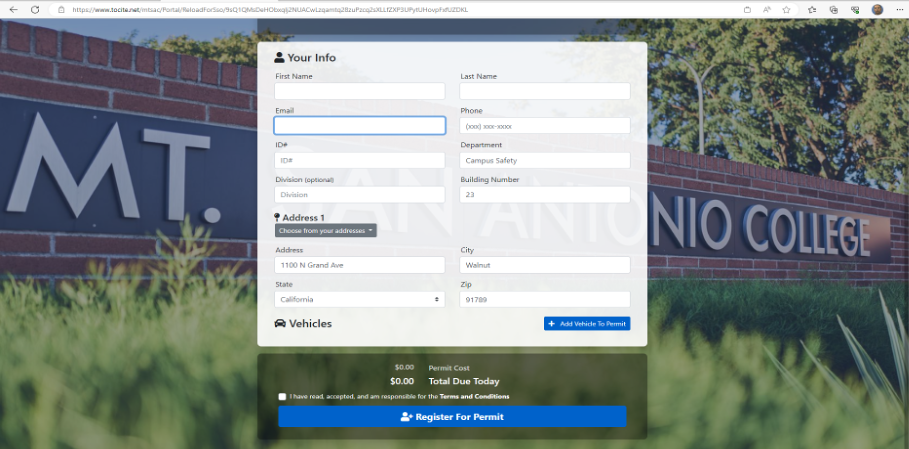
- Look for “Permit Confirmation” message
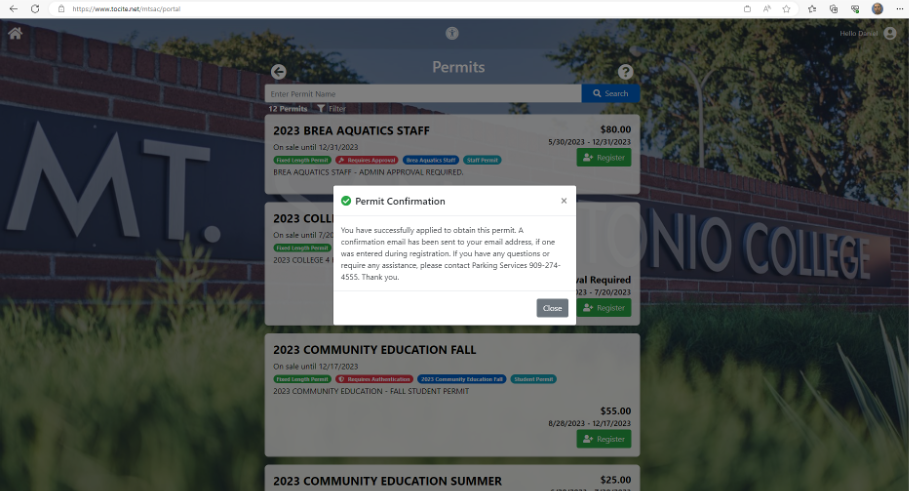
- Check email for “Receipt of Permit Application”
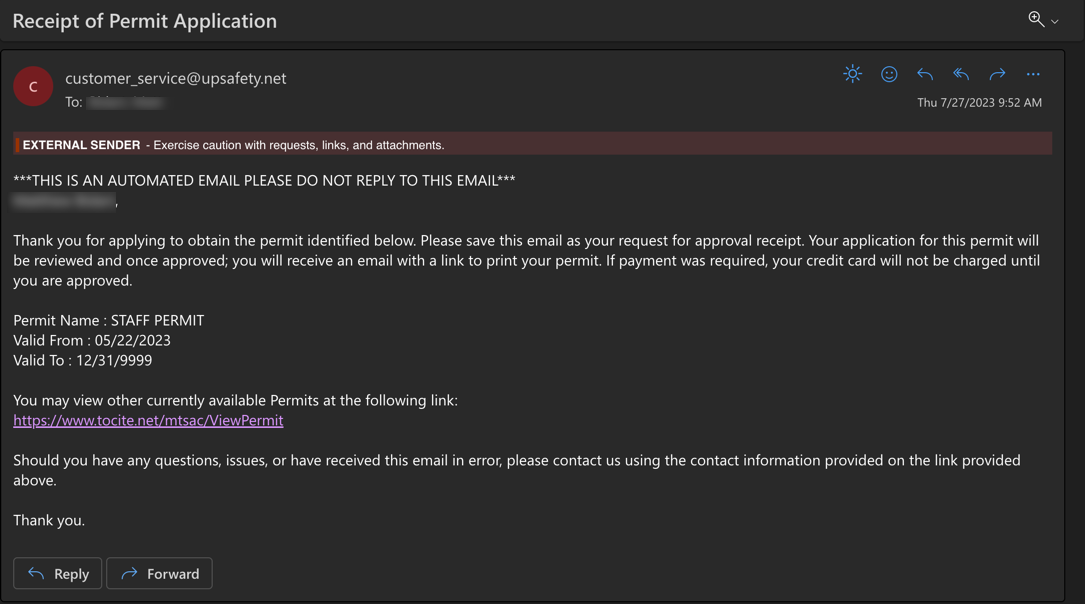
- Check email for “Receipt of Permit Approval / Denial”